WordPress website builder plugin Elementor has a visual drag-and-drop user interface. This means that while you create your content and design, you will be able to preview what your visitors will see. As you see fit, you may also drag and drop design elements like images, forms, buttons, and others to build pages and produce content. There is no need for any HTML, CSS, JS, or other markup or scripting language code. One of the most powerful and user-friendly WordPress plugins I’ve ever used is Elementor. All blocks and templates are included, making it simple to edit and copy/paste content. For many personal and even business websites, the feature-rich free plan is sufficient. The main benefit of utilising Elementor is that, even if you have no prior experience in website development, you can still design aesthetically beautiful web pages. This design framework eliminates any concerns about how your website will look once it has been released. A WordPress-centric company called Elementor and its associated products strive to provide developers with simple-to-use but contemporary tools for creating contemporary websites. The plugin’s straightforward drag-and-drop visual interface has helped it grow into one of the most widely used and well-equipped builders. using a structural design with sections and columns, with columns determining how much screen space each piece occupies. Two plugins, a theme, a bundle that contains everything, as well as a hosting environment, make up the Elementor software family. Elementor is the ideal WordPress plugin if you want a user-friendly tool with all the features you want.
OVERVIEW
Contents
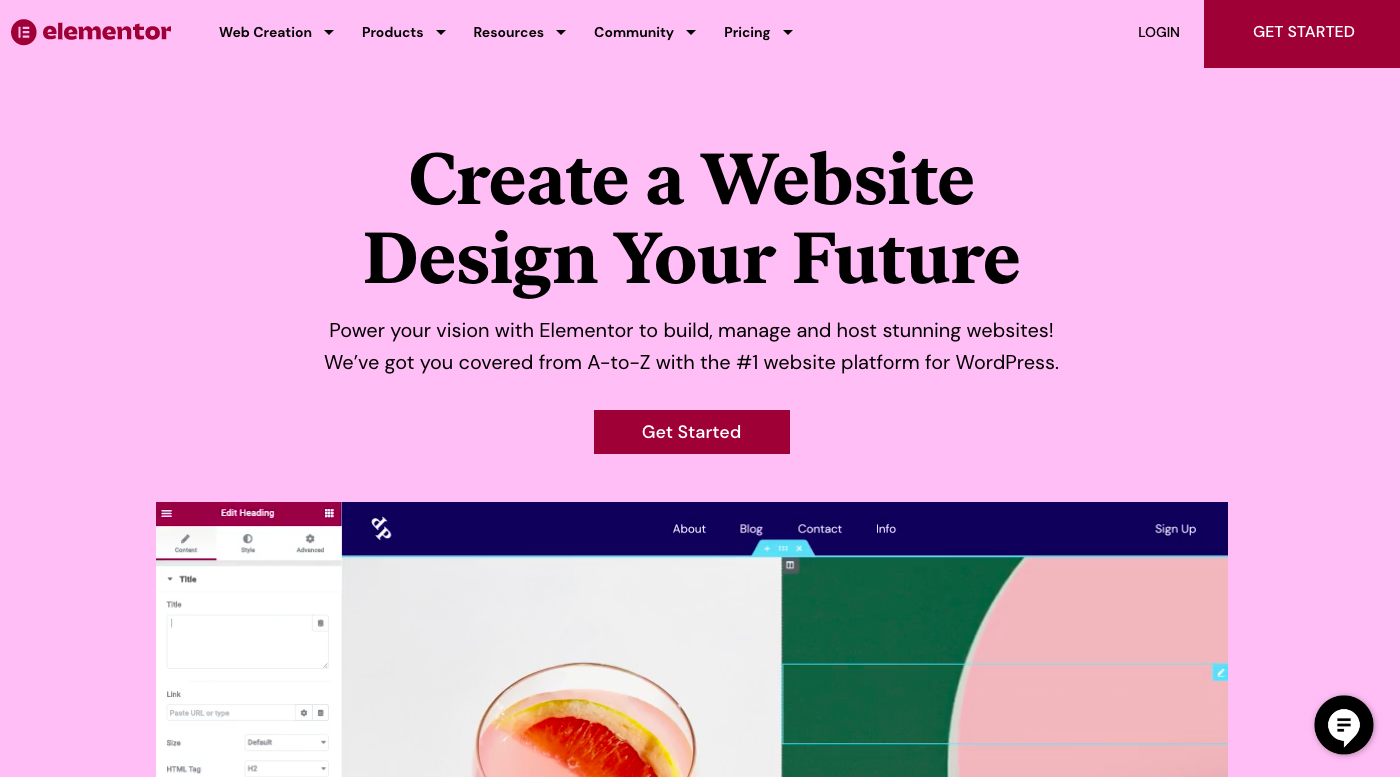
Over five million WordPress websites utilise the website builder Elementor to create content and designs with a visual drag-and-drop editor. The best free drag-and-drop WordPress editor, Elementor, makes it simple and quick to build beautiful WordPress websites. Although the basic WordPress editor suffices for straightforward blog articles, it lacks design features and does not let you evaluate your design until you click the preview button. This issue is resolved by Elementor, which offers total drag-and-drop design flexibility with a live, visual builder – no knowledge of CSS or HTML is necessary. You may easily make adjustments as you go since you will view a design exactly as your visitors would, as you are developing it. In addition to a multitude of pre-built content widgets for anything from buttons to forms, sliders, price tables, and more, Elementor gives a vast range of design options. Along with specific articles and pages, Elementor can be used to construct your whole WordPress theme, including your header, footer, and everything in between.
How does Elementor operate?
- Elementor’s versatility and user-friendly interface are what first set it apart. Elementor makes it simple to do both, whether you want to strictly follow or completely deviate from the requirements of your web theme.
- You have the choice of starting with a blank canvas or your default theme when creating a new page or post. The first time you use Elementor for editing, you’ll notice that everything you need is in the sidebar to the left of the screen, with a live display of the changes on the right.
- The sidebar is filled with widgets, which you then drag onto the screen’s preview side to create Sections, which stand for each row of material that appears on your screen.
- Each Section may be separated into columns, which you can then fill with any content you choose, including text, images, videos, and other widgets. Go to the Content tab in the sidebar to add actual content to your placeholder widget.
- Where to put your text, pictures, or videos is made plain by the user-friendly design. Go to the Style tab in the sidebar to alter the look of the Section or Widget
- There are options for text, typography, spacing, and other factors. Finally, you’ll navigate to the Advanced tab in the sidebar to modify the look and feel of the remaining portions of the section. There are options for border, background, padding, animation, and margin spacing.
- Drag and dropping widgets from the Widgets area, adding content in the Content section, and adjusting the look and feel in the Style and Advanced parts will have you creating gorgeous posts and pages on your website in no time.
How can I begin using Elementor?
- Since the Elementor includes both free and paid editions, the installation process is really simple and easy as well.For this reason, the Elementor is also included in the WordPress directory.
- The steps for installing Elementor on your WordPress website are as follows:
Step 1: Navigate to your WordPress dashboard, click “Add New” after hovering over the plugin section.
Step 2: To install the plugin, put “Elementor” into the search box and then select “Install Now.”
Step 3: To activate the plugin after installation, click the “Activate” button.
The WordPress website may start to display the plugin when it has been activated successfully.
Elementor Page Builder: How Do I Use It?
Your WordPress website now has Elementor installed successfully. Now let’s look at how you created the pages using Elementor. We’ll create a homepage to show you how to utilise the Elementor page builder (for example your Travel website). Try to build your webpage in your editor as you read the steps below to understand it fast.
First step:
- Go to Pages > Add New in your WordPress dashboard.
- Give the page a name.
- We’ll be utilising Elementor to build the entire website, so set the default template to “Elementor Canvas.” By choosing Elementor Full Width, you may create the complete page without the menu.
- After that, publish the page using the right sidebar. It’s also possible to save it as a draFt.
- You will be sent to Elementor Page Builder when you click “Edit with Elementor.”
Step 2: Choose an appropriate template for your travel website in step two.
- There are both free and premium ready-made templates available in Homepage Elementor, so you don’t even have to start from scratch. Choose an existing template to start your journey
- Decide to add a template.
- include a template
- A variety of pre-made templates will be provided for you to choose from and edit as necessary.
- Click the Insert button once you’ve selected the one you wish to use.
Step 3: Add a Header to Your Homepage in Step 3
- When you enter the templates, the page will be ready, and you may edit it to use for your vacation website.
- We’ll start by adding a header to the page that features the name and tagline of our website. Here’s how to do it with just drag and drop and a little style.
- Include a header.
- The header on your website helps in instantly communicating your brand identity to visitors. The content of the web page will now be customized once the header has been changed.
Step 4: Highlight the Features of Your Hotel
- It’s time to move on to the major part of the webpage once you’ve finished creating the header. That is what a hotel offers if someone wants to stay there, like what you provide at your hotel.
- You have the option of replacing the current picture with any image from your local storage or a previously posted image from the media section. Make use of the gif file below to do this.
- You may change the height, width, opacity, margin, padding, and any other aspect using the editing options.
- You may add a button, text, or description using the editing option.
Step 5: Include a video and a testimonial in Step 5
- To show how your surrounds look and how customers feel when they visit your hotel, you may include a vide
- To let people know what your customers think of you, include a testimonial.
- include a video.
Step 6: Include a contact form in Step 6
- Include a contact form on your website so that people may contact you. So that visitors may contact you if they have any questions, provide your contact information on the contact page, such as your phone number, email address, or Whatsapp number.
- A Google map may be added so that people can see where you are.
Step 7: Making it platform-responsive
- Ensure that your page is responsive and displays properly across all devices.
- Choose Responsive Mode from the drop-down option to do this.
- Click the Update button once you’re done modifying.
- Now that the Elementor page builder has shown on the screen, you can start creating your website.
By just dragging and dropping Elementor to construct the whole page of your WordPress website, you can now rapidly design your website.
How do you use the Elements Theme Builder?
The Elementor theme builder is a game changer for anybody with experience with page builders since it enables you to create distinctive headers, footers, and other dynamic content for your website. It even enables you to override WordPress theme functionality, enabling you to keep what’s working while making the changes you want!
In this section, we’ll demonstrate using Elementor Theme Builder how to design beautiful headers. It should be noted that only the pro edition of Elementor allows access to the theme builder. The functionality of the free version is quite limited.
Step 1: Choose a Type of Template
- Go to Templates > Theme Builder in your WordPress dashboard.
- Then, either use the Add New option or import an existing header to utilize as a starting point if you already have one you like.
- include a template
- You will see a pop-up screen appear when you click the Add New button. You can choose a template type from a drop-down menu that will be available.
- Pick a Header temple type in this scenario.
- Give it a name after that.
- Finally, choose the Create Template option.
- Choose a type of template.
Please remember that the free version of Elementor only comes with page and section templates. A global widget, header, footer, single, and archive are some of the new template categories that are included in the Pro edition.
Step 2: Edit your header in Elementor.
- You have the option of creating your own header or using a pre-made one from the Elementor Template Library.
- Use the Add Template option to include a pre-made header in your editor.
Step 3:
Editor for the Elementor theme builder
- This step might look familiar because we previously used the same editor to construct a whole page. Create a header for your website using the abilities you’ve already acquired.
- You may choose where your header should appear after creating it and selecting the “Publish” option.
- The same techniques may be used to create footers for your website. When creating your footer with the Elementor Theme Builder, just select “Footer” as the Template Type.
How to Create a Pop-Up in Elementor
Elementor makes creating popups simple. Using the drag-and-drop visual interface of Elementor, you may create your popup. Your process is made simpler by the addition of preset popup templates in Elementor. Pick a template, publish it, then setup the trigger. That’s it.
It should be noted that only the pro edition of Elementor allows access to the theme builder.
Step 1: First, make a new file.
- Select Templates > Popups from the WordPress dashboard. Then click the Add New icon in the top right corner.
- Make a fresh popup.
- After giving your popup a name, click CREATE TEMPLATE.
- Name the pop-up window.
- Select the popup template you want to employ. To display it in the Elementor editor, move the mouse over it and then click the Insert button.
- Choose a popup
- Simply close the template library and open the Elementor editor if you want to start fresh.
Step 2: Customize the Popup
You may modify a pre-designed popup after adding it to your editor. The Elementor editor allows for the popup’s customization. The default content can be replaced with your own.
Editing a pre-made Elementor template is something we’ve already shown.
To publish your work, click the PUBLISH button.
Step 3: Setup the Conditions and Triggers for the Display
You must setup the triggers and display criteria in the subsequent step. Additionally, there is the option to build up complex rules.
- Display conditions: Choose the pages of your website where the popup will display. You may modify the popup so that it appears on specific sites, articles, categories, etc.
- Triggers: A popup is brought to your attention by a trigger, which is an action. The six trigger types that Elementor supports are Page Load, On Scroll, On Scroll To Element, On Click, After Inactivity, and On-Page Exit Intent.
- Advanced Rules: For the popup to appear, the requirements must be met. You might, for instance, set up the popup to appear whenever a visitor uses a specific URI or a search engine to find your website. In the Elementor Popup Builder, there are seven advanced rule options available.
Go to the Triggers tab and turn on the On Click option if you want the popup to display when a user clicks a button. After that, click Save & CLOSE.
Step 4: Add a Page Link to the Popup
- Create a new page or post and modify it with Elementor (you can also edit an existing one).
- From the left panel, drag a Button widget to the canvas area. Alternatively , click the Button widget to activate editing mode if you are making changes to an existing page that already includes a button.
- In the Button option under the Content tab, change the link’s behaviour to Popup. Go to the Link section and choose Dynamic to do this.
- Click the tool icon in the Popup area to choose the popup that was just created. Type the name of your popup to locate it.
Pop-up link: Press the Publish/Update button once you’re done editing the page.
Before pressing the Publish/Update button, you may preview your website to see if the popup is already open.
Elementor versions
There are several versions of Elementor available:
Free Elementor Core WordPress plugin. It integrates the key components of Elementor and enables users to create websites with a graphical user interface and drag-and-drop functionality.
The paid edition of Elementor, called Pro, offers more complex features and settings than the free version does. It vastly improves and widens the tools available to qualified web designers.
The developer-only Elementor Pro plugin, Elementor Beta Developer, allows users access to our most advanced capabilities while they are still under development. This version, which is nearly always updated, enables developers to acquaint themselves with new features before they are made available to the general public.
Along with these versions, other developers were able to create Elementor Addons, which provide Elementor access to their features and are widely utilised by our users.
ELEMENTOR Features
As was already said, WordPress users may easily create customized WordPress layouts without any coding knowledge using the Elementor page builder plugin. Instead of using the standard WordPress editor, you may switch to the new frontend editor, which enables you to graphical construct and rearrange complex designs and layouts. Furthermore, Elementor makes it possible for you to create complex designs without the aid of a web developer or any coding knowledge. The following are a few reasons for using the Elementor page builder while creating your website.
Easy-to-use interface
Nobody enjoys getting caught up in the complex processes of website building. Because of this, a website developer’s usability is crucial. This simplicity is offered by Elementor’s drag-and-drop interface. You just click, hold, and drag your widget or time to the correct spot on this type of website design.
Live Editing Pages
Once your website is up, you can stop worrying about how it will look. Elementor’s live editing allows you to easily make changes. You will have the chance to adjust the web page theme, design fonts, widgets, and other elements while doing so.
There are accessible expert templates and building blocks.
There are almost 300 expert layouts available in the Elementor page builder’s template library (Premium plan). It also offers visuals that you may use to improve the aesthetics of your website. Nevertheless, Elementor offers blocks for each section, including get in touch, list of duties, and contact us, among many more.
Customize the theme in all ways.
For many WordPress developers, customising the theme is the cherry on top. The elementor page builder eliminates the need for effort and even coding that would often be involved in modifying the theme. Because it may modify any part of the WordPress theme, changing the site’s header, footer, and other components will be straightforward. Additionally, you won’t have to browse the sites because it enables you to view any modifications you make.
Layouts and widgets
With its easily adjustable option, you can create your own widgets, but the greatest thing is that you can store the widgets you create quickly and reuse them on any page of your website using the global widget settings. Effective content maintenance will enhance user experience and make your website more user-friendly. The user experience is influenced by layouts, no doubt. Fortunately, Elementor comes with thoughtfully created layouts that are appropriate for and fulfil the needs of your site.
The Possibilities For Designing Are Endless
The most extensive level of website customization is offered with Elementor’s pro edition. Every element of your website, including a great design and the creation of a share button, will be yours to develop on your own. Themes, fonts, backgrounds, colour schemes, and even CTA buttons may all be changed. This is a great tool to use if you want to give your website a unique design.
Responsive and upgradeable design
Most customers use laptops or mobile devices to browse online stores and websites. Additionally, a blog page must be compatible with users’ devices in order to draw in more visitors. For desktop and laptop computers, Elementor offers adaptable websites that adapt to the viewer’s screen with ease.
Integration with WooCommerce
When WooCommerce is used, Elementor has shown to be the best page builder. You can now utilize Elementor to generate all of those sales pages and product pages for your WordPress online store while keeping the issue of developing WooCommerce hooks in mind. Elementor may also be used to improve the archive and appearance of your product pages
PRICING OF ELEMENTOR
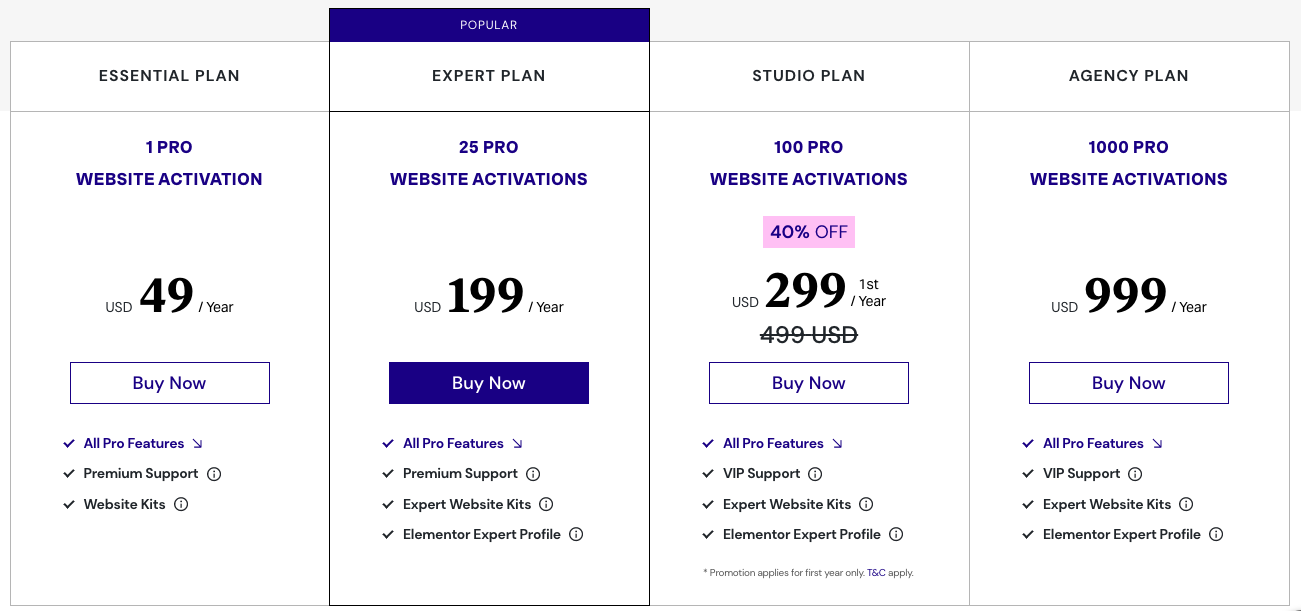
- On WordPress.org, the basic Elementor plugin is available for free. Elementor may be used for nothing or you can pay for a membership to utilize it.
- All the tools you need to develop a website are included in the free edition, along with more than 40 unique widgets and 30 layouts.
- Nevertheless, if you’d like to expand your possibilities, you can purchase one of the paid accesses:
- Access to one site costs $49.
- 25 sites are accessible for $199.
- 100 sites are accessible for $299.
- 1000 sites are accessible for $999.
Paid editions of Elementor include advanced widget sets, premium support, and design options.
ELEMENTOR BENEFITS
Pop-Up Builder is enabled: Increasing conversion is essential when operating an online business. One website developer plugin ought to feature a pop-up builder to increase consumers. Unfortunately, not many pieces of software provide this feature. To customize it, Elementor offers an infinite amount of features and themes in addition to a straightforward pop-up builder.
Numerous integration choices: In addition to these advantages, Elementor would give you a wide range of affordable integration solutions with top-notch marketing tools and apps. Elememtor now has integrations with more than 20 different marketing and software programmes. Among the marketing tools that may be integrated are Convertkit, ActiveCampaign, GetResponse, MailChimp, and Hubspot. In addition, the website builder may link to plugins like Rank math and social network tools.
Widgets: With more than fifty widgets in the Elementor pro edition, you may enhance the aesthetic and user appeal of any website, whether it be a blog or a store. These widgets provide views connected to blogs, shops, and reviews. With this gem, you can easily customise your website to serve the purposes you have in mind.
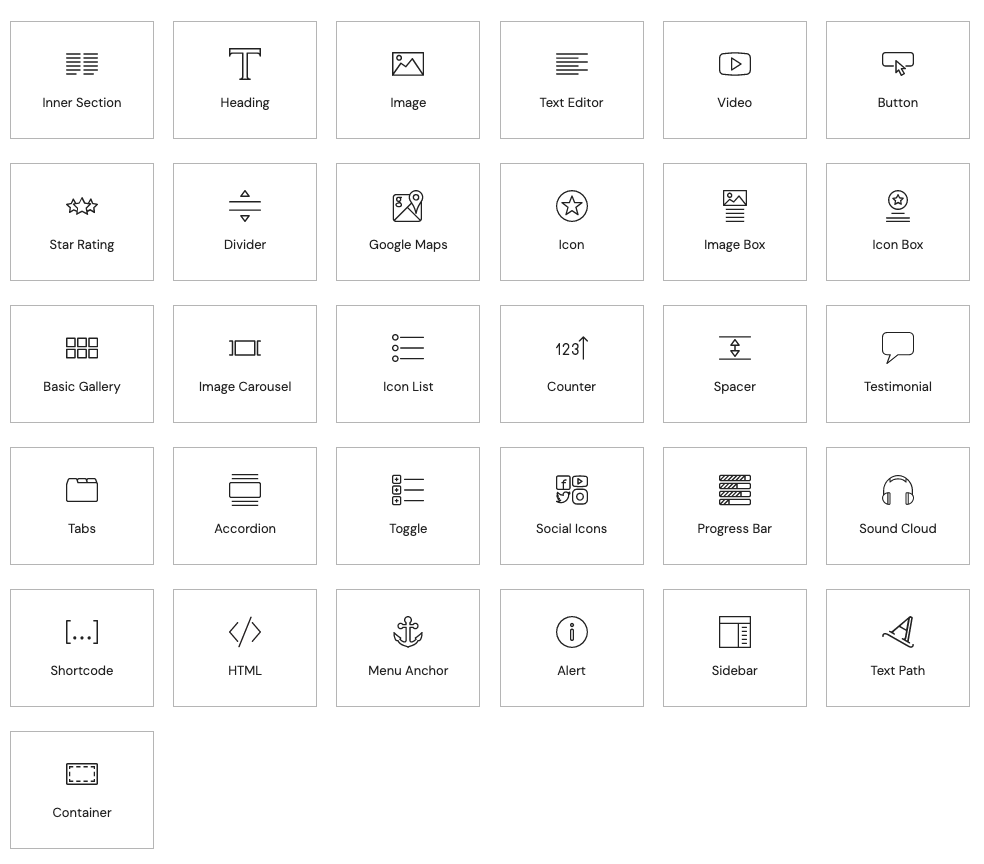
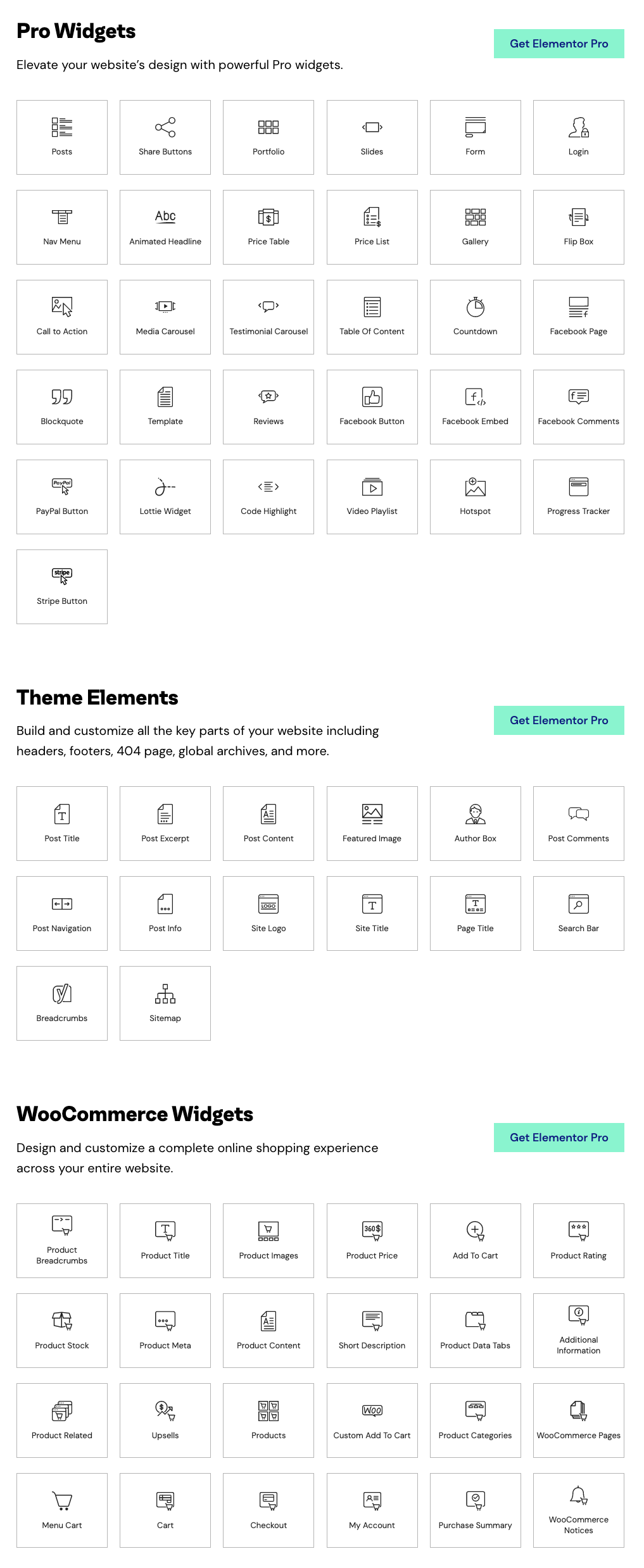
A Free Trial: Using Elementor is the greatest method for learning more about its benefits and drawbacks. The free trial of Elementor makes this possible. Top features may presently be explored, although with some restrictions. This will teach you about the ease of use of Elementor and website creation.
Support: Elementor offers a knowledge base with a number of articles and tutorials that cover some of the most often asked topics and help you to solve some of the most common problems. You may contribute to the development of Elementor through a Facebook group and an active developer community. Similar to WordCamps, Elementor meetings are held by the developers so that you may network with other Elementor users. In other words, you can use Elementor effectively with the help of a number of tutorials and instructions. As a pro user, you also have access to Premium Support, which grants you priority in their support system. However, we found that the help is not very good because it requires a long time.
Stores Friendly: Setting up an online business is challenging. A variety of widgets and a unique theme are needed to make customers get it. You can achieve this by utilising Elementor to construct your online store because it comes with all the widgets, modules, and designs required to develop a shop with a high conversion rate. As was already said, using Elementor as your website developer has a number of benefits.
Reliability: Elementor’s compatibility with all WordPress themes is one of the program’s biggest benefits. This is fantastic news since it allows you to use it right away without having to switch themes, and the pages you create will match the rest of your website. With that said, if you’re a developer who wants to utilise Elementor for users’ sites and create custom themes with it, it comes with its own theme builder and WooCommerce builder. Along with being compatible with WooCommerce and other significant WordPress plugins, Elementor also comes with a number of third-party plugins. If you’re searching for a plugin that is actively developed and maintained, Elementor is a fantastic choice because the Elementor team is continually releasing new features.
SEO-Friendly: You should instantly remove any reservations you may have about Elementor’s ability to produce an SEO-friendly page. Elementor offers SEO-friendly website templates and designs that will unquestionably raise the rank of your page or company. If you have any doubts about Elementor’s ability to produce an SEO-friendly page, you should instantly put them to rest. The SEO-friendly website templates and designs offered by Elementor will unquestionably raise the ranking of your page or company.
Controls for Detailed Layout: The margins and padding for columns, sections, and widgets may be manually adjusted. You may change the width of the columns and add blank spaces between them by sliding the column dividers. Without writing any code, users may construct web pages using page builders. However, trade-offs are frequently a result of such simplicity. Elementor aims to do away with the need for any trade-offs. You can position each section, column, and widget exactly where you want them using the simple tools provided by this site builder.
ELEMENTOR’s Drawback
Updates: Elementor just underwent significant modifications, which might indicate extra things to get acclimated to as well as additional challenges due to unforeseen problems. Of course, Elementor meant well when they offered upgrades to improve their performance, but it also meant changing with them as they sought to do so.
Free Edition Drawbacks: The free edition of Elementor has fewer design widgets and features. To design a website, some functions are necessary, however they cannot be used without purchasing the Pro edition. You cannot alter the blog archive or certain blog pages using Elementor’s free version. You must conduct research to find a different plugin that will complete the task for you if you do not want to buy the premium version.
Site speed: If you upload too many photographs to the editor, Elementor may become slow. It has been said that Elementor is slower than other block editors. However, everything depends on what you need. If you want something quicker rather than more capable, you might want to look into other website builders. However, Elementor is a great option if you prioritise functionality above speed.
Takes Entire Control: Using Elementor has the drawback of taking complete control over the design of the website. The limitations of the free edition prevent you from creating blog posts and archive pages.
The introduction of the Gutenberg editor: Since the Gutenberg editor was made available, the Elementor page builder’s popularity has declined. The Gutenberg editor for WordPress is user-friendly and offers a selection of block styles, row layouts, columns, and other features. Because there are no restrictions on using Gutenberg, its popularity has increased.
Intuitive: Despite having a lot of functionality, the Elementor page builder is not very intuitive. Some of the tasks take some time to understand and implement.
Learning Curve: There is a learning curve involved with using Elementor. Several choices and functionalities must be understood prior to applying. Even after creating several websites, users still conduct research and watch YouTube videos to learn how to use a feature or where to find a button for certain tasks. You must thus become familiar with Elementor. While using Elementor to build websites, you can learn.
FAQ
What is Elementor Pro?
The final piece of the puzzle for web designers who want to create polished, pixel-perfect websites is Elementor Pro. It has several ground-breaking features, such as the market-beating Theme Builder, a visual form widget, custom CSS, and many others.
Elementor Cloud Websites are for whom?
For web designers who want to concentrate on creating their expert website without bother, an Elementor Cloud Website is ideal. This all-inclusive solution is incredibly cost-effective and provides everything you want in one location. It may also be a great option for anyone creating websites for customers because it makes the handoff process simple and makes maintenance simple for them.
What distinguishes the Elementor Cloud website from the Elementor Plugin?
You may make use of all the fantastic features that Elementor Pro has to offer thanks to the Elementor plugin. You must first purchase hosting that includes a WordPress installation before downloading and installing the Elementor plugin in order to utilise it. A website built with Elementor Cloud offers a complete solution that includes hosting, WordPress installation, and all the capabilities and advantages of Elementor Pro. Instant setup implies a hassle-free process that frees up time for you to devote to creating a stunning website.
Is it possible to create many Elementor Cloud websites?
You can absolutely create many websites you want to! You may create one website with each Elementor Cloud Website subscription, and there is no limit to the amount of subscriptions you can add. Purchase a new subscription from the price page or by clicking the “Create website” button in your account dashboard to begin creating another Elementor Cloud Website. Please be aware that there are no multi-site options available for the Elementor Cloud membership; every additional website requires a separate subscription.
Will I be charged the new pricing if I purchased the Elementor Cloud Website at a different price?
No, the price you originally paid for your Elementor Cloud Website subscription will remain the same. You must pay the current amount if you want to renew your membership or cancel one you already have. You will have to pay the current price for a new membership if your current one expires since you won’t be able to continue paying the previous price.
What is the Elementor Cloud Website superior to my current (cheaper) hosting?
There are several factors to take into account while hosting. Make sure your comparisons are “apples to apples”; for instance, you cannot compare the cost of shared hosting to that of cloud-based hosting. The kind of web hosting (physical server or cloud-based, managed or not), CDN (does the hosting company include this in the price), storage, bandwidth, monthly visitors, extra services like staging and email, the management style used, and pricing are other crucial considerations. When you evaluate everything, it becomes clear that the Elementor Cloud Website solution offers incredible value.
Elementor Cloud Website solution uses what sort of hosting?
Using Google Cloud Platform is Elementor. This implies that your website’s architecture, applications, and data are all protected. Additionally, it uses Google’s infrastructure and security services to safeguard clients from fraud, spam, and abuse. With the ability to instantly spin up more servers to handle large demands, they use specifically designed Kubernetes-based services to accommodate your website’s changing needs. As a result, they may adjust the size of your Elementor Cloud Website applications as necessary to meet changing demands.
Can I switch to a different hosting company for my Elementor Cloud website?
Without limitations, you can move your website to any hosting company at any moment. You have three options for exporting your website: Using the Import/Export tool in Elementor, going via My Elementor, exporting a backup of your website, and then importing it to your new host; or using WordPress’s built-in export capability. Please be aware that in order for all of your Elementor Pro features to function correctly on your site with your new hosting, you would need to purchase one of the Elementor plugin plans.
CONCLUSION
Every user, from a novice to an expert, may use the simple and easy to use plugin Elementor. It aids in the construction of engaging online materials and greatly speeds the process of building a website. Scaled expansion is used by many successful website owners that use Elementor. The ease of use and compatibility with non-technical users of Elementor in WordPress is its best feature. A range of resources that can help in the Elementor may also be found. WordPress Elementor is already something you’re accustomed to. There are several benefits to building websites with WordPress and Elementor. Because of the incredible variety of possibilities offered by this platform, it is one of the best website builders currently accessible and suited for both novice and expert developers. Utilize the trial version of Elementor to learn more about its features.

![Elementor [The #1 WordPress Website Builder] NoCodeWebsite](https://readnheal.com/wp-content/uploads/2025/07/NoCodeWebsite-1024x683.png)