Gravity forms create forms to display on your website with the premium WordPress plugin. This plugin makes it simple to add surveys, quizzes, and contact forms to your website. It is well-known for features like routing, which sends form submissions to email addresses given in the form submission’s contents, and conditional formatting, which automatically shows or hides specific questions based on users’ responses to prior questions. WordPress plugin Gravity Forms was initially used for contact forms, but in a broader sense, it enables website owners to develop forms to gather data. Gravity Forms is used to create contact forms, calculators, job applications, WordPress posts, and more. In the world of WordPress form plugins, Gravity Forms has been operating for more than ten years and has established itself as a reliable brand. The ecosystem of Gravity Forms is very active. Gravity Forms is renowned for its 5-star customer support and for regularly releasing updates. Seven Gravity Forms certified developers have also created and maintained strong add-ons, enabling you to create adaptable, WordPress-powered web apps based on Gravity Forms
OVERVIEW
Contents
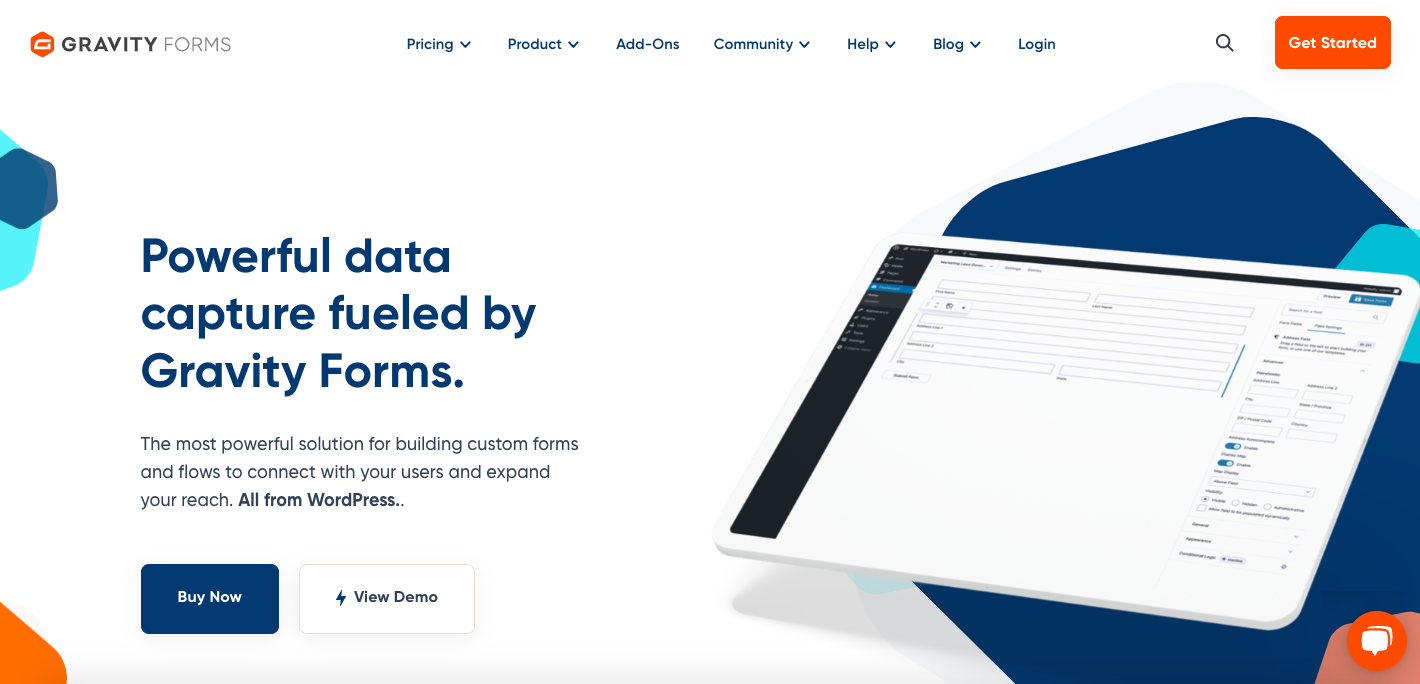
With the help of the premium WordPress form builder plugin Gravity Forms, you can design various forms and embed them on your website. With the help of this plugin, you can add various options such as surveys and contact forms to your website. A form plugin is a popular option among WordPress website owners. It is also important to note that it is not a SaaS service before we further discuss its features and add-ons. It implies that your website will host the data you gather using Gravity Forms. Furthermore, there is no contract required for Gravity Forms to integrate or create forms for your website. With the use of a simple drag-and-drop builder, you can create intricate, usable forms using the Gravity Forms WordPress plugin. There isn’t a free version of Gravity Forms, it is a premium paid plugin! Despite being advertised as a form plugin, Gravity Forms is much more than that. Some of the top web applications and online service providers are integrated with Gravity Forms. This includes PayPal, Slack, Zapier, Hubspot, Mailchimp, and more.
HOW TO USE GRAVITY FORMS
It is very simple to use gravity forms. First, download the plugin ZIP file from your Gravity Forms account page via the Gravity Forms account page’s download button. Next, sign into your WordPress admin dashboard, and select Add New under Plugins in the left-side menu. Next, click Choose File after selecting Upload Plugin. Find the Gravity Forms plugin ZIP file, select it, and click Install Now to complete the process. Your website will now automatically install Gravity Forms! After installation is complete, select Activate Plugin. Your plugin license must be activated as the last step to gain access to updates and support. Let’s understand the whole process in detail.
STEP 1: Gravity Forms Download
The plugin will be available for download as an a.zip file after you’ve paid for an annual Gravity Forms license. This.zip file should be saved to your desktop.
STEP 2: Uploading of Gravity Forms plugin to WordPress.
Select Plugins > Add New from the WordPress dashboard. Locate the Gravity Forms.zip file on your computer, then click Upload Plugin to upload it.
STEP 3: Activate and install the plugin.
Once the.zip file has been uploaded, choose Install Now followed by Activate Plugin.
STEP 4: Insert the license key
When you purchase Gravity Forms, you receive a license key that gives you access to all of the plugin’s features, including support, automatic updates, and add-ons. Log into your account on the Gravity Forms website and choose Your Licenses to locate your license key. Then, head back to your WordPress dashboard after copying the license key. Select Settings from the dashboard’s Forms menu. Paste your key into the Support License Key field under the General Settings tab, and then click Save Settings at the bottom of the page.
STEP 5:Set up the default plugin settings.
You can set up various common plugin settings on the same page after your key has been verified. These options include automated background updates, error logging, and preferred currency for payments. Automatic background updates are practical since they guarantee your Gravity Forms installation is the most recent, secure version. Then, at the bottom of the page, click Save Settings after adjusting these settings as desired.
STEP 6: Build a form.
You’re prepared to create your first form once you’ve successfully installed the plugin and made your setup selections. Select New Form under Forms on your dashboard. Then, you’ll enter the form editor where you can use the drag-and-drop builder, fields, and customization tools to design the form you want. From here, you’ll add a title and optional description to your form.
STEP 7:Create a form on your website.
You can include your first form on your website once it is finished. Choose Add New or an existing page from the Pages menu on your WordPress dashboard. The Add Form button is located in the page editor, above the visual editor. Your forms are listed in a drop-down menu when you select this button. Click Insert Form after selecting the newly formed form. Form fields in Gravity Forms can be customized to generate a variety of forms. There are four main categories for fields in the Gravity Forms WordPress form plugin.
- Standard Fields: Simple form fields that are adaptable to any form and can be utilized and changed. Single Line Text, Paragraph Text, Drop Down, Multi Select, Hidden, HTML, Section Break, and Page Break are some of the fields that fall under this category.
- Post Fields: Post fields are form fields that let you collect information to make a WordPress post. Post Body, Post Category, Post Image, and Post Custom Field are among these fields.
- Product Fields: Use Gravity Forms’ product fields like Product, Option, Quantity, Shipping, and Total to create products.
- Advanced Fields: More complex form field types designed with a particular application in mind. Name, Date, Time, Phone, Address, Website, Email, File Upload, CAPTCHA, and List are among these fields.
GRAVITY FORMS TOP FEATURES
There are numerous features provided by the Gravity Forms plugin that make it simple and convenient to utilize your WordPress lead forms. Here are some amazing features to improve user submissions and boost your forms:
1. CONDITIONAL LOGIC
Gravity Forms use Conditional Logic to Create Advanced Contact Forms. Gravity Forms contains additional pre-built fields in addition to the typical contact form fields like the user’s name, email address, and message to make it simple to request further information. This can assist you in efficiently and effectively communicating with users. Additionally, the plugin’s base version has features that let you create more dynamic forms. The Conditional Logic option is the ideal illustration. You can do this to create custom parameters that will only allow certain fields and pieces of information to appear under certain conditions.
2. BUILD A MAILING LIST
Simple Subscription Forms Can assist you in expanding Your Mailing List. You may add fields to your mailing list for subscription forms created with Gravity Forms to determine what information your subscribers are most interested in receiving. By asking your audience in advance how frequently they would like to receive emails, you can ensure that you are only sending them content that is relevant to them and prevents lost subscriptions. In addition to having a CAPTCHA feature to help prevent spam, Gravity Forms’ pre-built email field also has an option to enable email confirmations. You can also connect your subscription forms to a top-notch email marketing platform using the MailChimp Add-On.
3. EXPORTING DATA
You can export data as an Excel spreadsheet if you need to save form responses. If you are collecting data from your forms over an extended period, this is extremely helpful. To make modifications and boost sales, Gravity Forms also provides conversion statistics that allow you to immediately compare the number of submissions you are receiving to the number of individuals viewing the form.
4. UPLOADING FILES
The ability for users to upload files during form submissions, including photographs or documents, is a notable advanced feature of Gravity Forms. Gravity Forms can manage user-generated content if you let it. You can create a form that website visitors can use to submit WordPress entries.
5. PRODUCING ORDER FORMS
Producing order forms for your products only requires a few button clicks thanks to Gravity Forms’ pre-built order form fields, which include Product, Quantity, Shipping, and Total. Additionally, you can give discounts directly in the form by using the Coupons Add-On that is a part of the Elite subscription. You don’t have to be concerned about mistakenly over-discounting because you have total control over the coupons’ usage restrictions. Even better, coupons can be made available for use on any form with a coupon field or set up to only apply to particular forms.
6. INTEGRATIONS
The top marketing automation, cloud storage, payment processing, analytics, and messaging platforms are all integrated with Gravity Forms. HubSpot, Slack, MailChimp, Stripe, and Constant Contact are a few notable integrations. Paid Gravity Forms add-ons are used by users to integrate applications; check the add-ons library to see if it’s compatible with your chosen applications.
7. FORM EDITOR
The drag-and-drop Gravity Forms building interface is simple to use. You may quickly add additional fields, choose different types of fields, and reorder the fields in the form editor. You may collect just about any information you require thanks to the plugin’s wide variety of form field types, which range from a simple text input to captchas to pricing fields.
GRAVITY FORMS PROS
- Designing responsive forms: Offering their forms on smaller devices presents difficulties for the majority of websites. In this instance, Gravity Forms includes a built-in mobile-friendly layout, so forms created with it will look good on a range of smaller devices, including mobile phones and tablets. The mobile device used to access websites is always growing. Gravity Forms is a good choice if you’re thinking about responsive forms and want to create leads on mobile devices.
- Payments: You may insert pricing fields in Gravity Forms to take payments, which is another well-liked feature. You can simply and securely take payments directly from your form thanks to Gravity Forms’ integration with services like PayPal, Stripe, Square, and more.
- Customization: Users of Gravity Forms have access to a remarkable degree of customization. Almost every field on the form is customizable. By doing this, you can design a form that is exclusively for your website. Using CSS class names, you can modify the Gravity Form’s built-in styles. Additionally, you can alter the formatting of the data. For instance, you can switch the format of date fields accordingly. This indicates that Gravity Forms are simple to use anywhere.
- Secure: Hackers are constantly searching for online form vulnerabilities that they can exploit to corrupt, set up covert pages, and infect other websites. To persuade users to enter their data on their sites, site owners need to strengthen their security. For this reason, you must use form builders like Gravity Forms. It has a lot of security measures, including login requirements, user permissions, automated updates, and spam defense. You can also restrict access to some features to users who are logged in by using the plugin.
- Enhancing the look of your forms: In addition to data collection, producing forms entails giving them a polished, professional appearance. With Gravity Forms, you may have clean forms rather than cluttered ones. Additionally, it enables you to design a variety of forms, from basic to complex. Your forms can look stylish, making them appear to be a natural component of your website.
Gravity Forms offer a lot of advantages. Paying for the pro and elite levels is worth it. Particularly if you frequently use forms or require more complex forms. With so many customization possibilities available, Gravity Forms enables you to create a special form for each of your web demands. You can create an endless number of forms for your website with only one membership. Additionally, it is easy to use and has strong security features.
GRAVITY FORMS CONS
Well there are some cons of Gravity forms such as:
- NO FREE VERSION
Gravity Forms require payment. The annual cost of the basic license is $41, the pro license is $111, and the elite license is $181. Because it is too pricey for some people, they perceive the price as an issue.
- COMPLICATED:
People have trouble navigating and understanding how to create forms. They claim that because it is complicated, they had to view some videos or seek out assistance to understand what to do.
PRICING FOR GRAVITY FORMS
The price of the Gravity Forms plugin includes several helpful add-ons, features, and automatic upgrades. There are three different pricing tiers offered, and they are as follows:
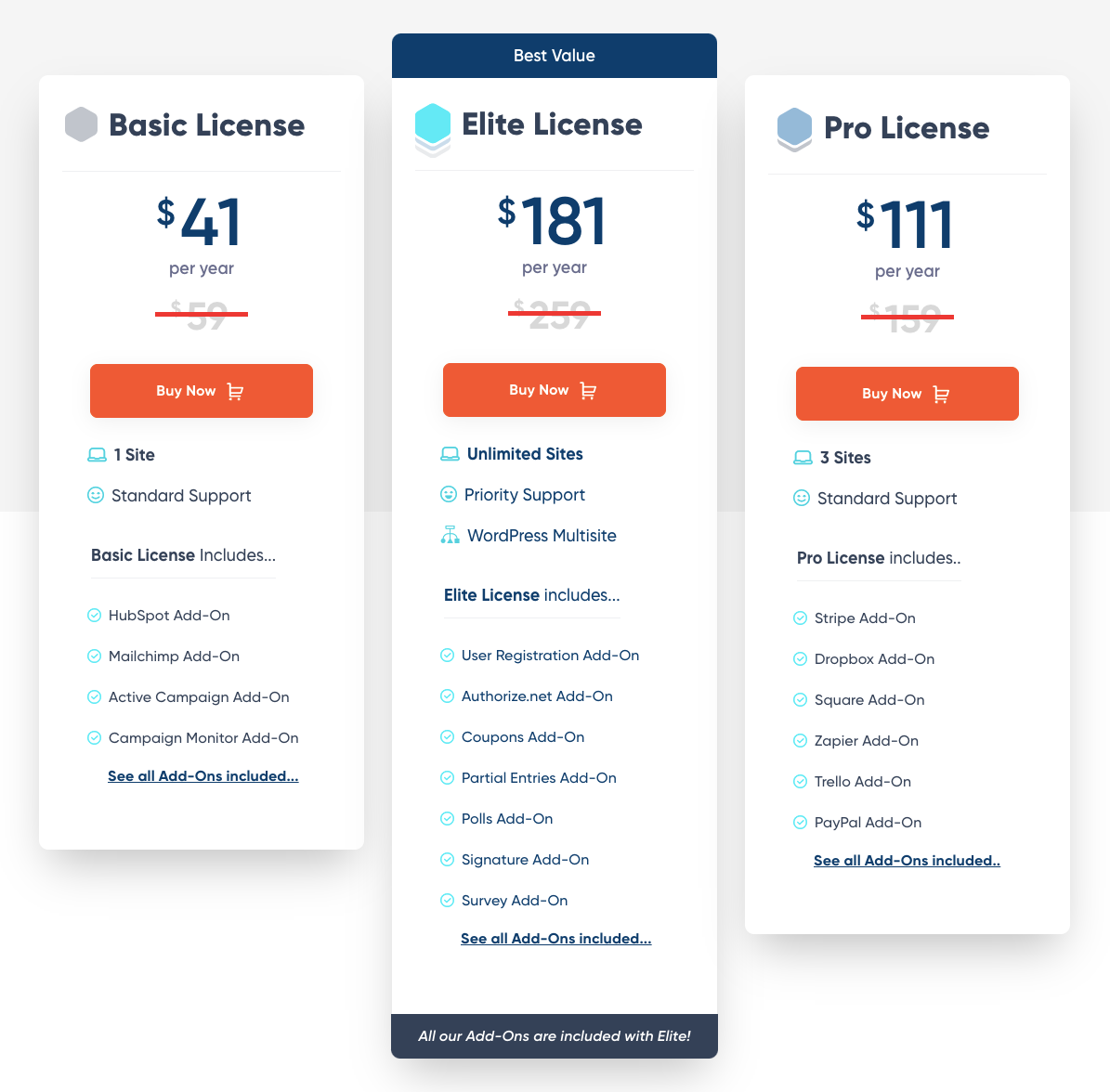
Basic License: Available for one website, it costs $41 annually. Additionally, it has standard support and a variety of add-ons, like Hubspot, Mailchimp, Active Campaign, and others.
Pro License: It costs $111 a year and is good for three websites. It offers both basic support and several strong add-ons, including, but not limited to, Dropbox, Square, Zapier, and Trello.
Elite License: It costs $181 a year and can be applied to an infinite number of websites. Additionally, it includes add-ons like Coupons, User Registration, Polls, Signature, and priority support services.
GRAVITY FORMS FAQ
Some questions that come to mind frequently while using Gravity forms are answered below.
- Are gravity forms responsive?
Even if you switch your theme, the designs made with this plugin will continue to function. You will never require another Gravity Forms styler plugin after this one. On computers, tablets, and mobile phones, you can quickly develop responsive designs with varied font sizes, widths, line heights, etc.
- How do you override gravity forms in CSS?
By adding more precise styles to your theme’s stylesheet, you can replace all of the Gravity Forms default styling. To alter the default Gravity Forms styles if the Gravity Forms CSS “wins,” you must be significantly more specific in your theme stylesheet.
- How can I integrate WordPress with Gravity Forms?
Glide over Plugins in the left-side navigation menu of your WordPress admin dashboard and select Add New. Click the Upload Plugin button on this page, then click the Choose File option. Finding the Gravity Forms zip file, choosing it, and clicking the Install Now option will follow.
CONCLUSION ON GRAVITY FORMS
Forms are a crucial factor to take into account when developing your WordPress website in order to gain your visitors’ confidence and promote them effectively. Investing in a high-quality plugin will ensure that your data collection is efficient and user-friendly. It is the most effective and dependable form plugin for WordPress is Gravity Forms. Gravity Forms, a leader in website accessibility, offers a simple drag-and-drop interface that makes it easy to create forms that are both WCAG and SEO optimized. Gravity Forms’ flexibility and extensibility are what give it its power. With the help of a variety of add-ons, you may combine Gravity Forms with other well-known programs. Additionally, seven Gravity Forms certified developers provide a wide range of powerful Gravity Forms extensions that let you do things like export customized PDFs, build automated workflows, and much more. Your forms will progress thanks to this powerful plugin. It allows you to completely design each form, including who receives the responses, who the user sees, and what they can input. Gravity Forms can assist you with creating sales forms, basic contact forms, email sign-up forms, and more for your WordPress website. After knowing everything about Gravity Falls you all will be able to make a wise decision.



















![Alibaba [The Detailed Review]](https://readnheal.com/wp-content/uploads/2022/09/alibaba-review-360x180.jpg)