Elementor is a WordPress website builder that is used by over five million WordPress sites to produce content and designs using a visual, drag-and-drop editor. Elementor is the finest free WordPress drag-and-drop editor that allows you to create gorgeous WordPress websites quickly and easily. The default WordPress editor is adequate for simple blog posts, but it lacks design options and does not allow you to see what your design will actually look like until you click the preview button. Elementor solves this problem by providing complete drag-and-drop design freedom with a live, visual builder – no CSS or HTML expertise is required. When you’re designing a design, you’ll see it precisely as your visitors would, making it simple to make changes as you go. Elementor offers a wide range of design possibilities as well as a plethora of pre-built content widgets for anything from buttons to forms, sliders, price tables, and more. Elementor can be used to create your complete WordPress theme, including your header, footer, and everything in between, in addition to individual articles and pages.
OVERVIEW
Contents
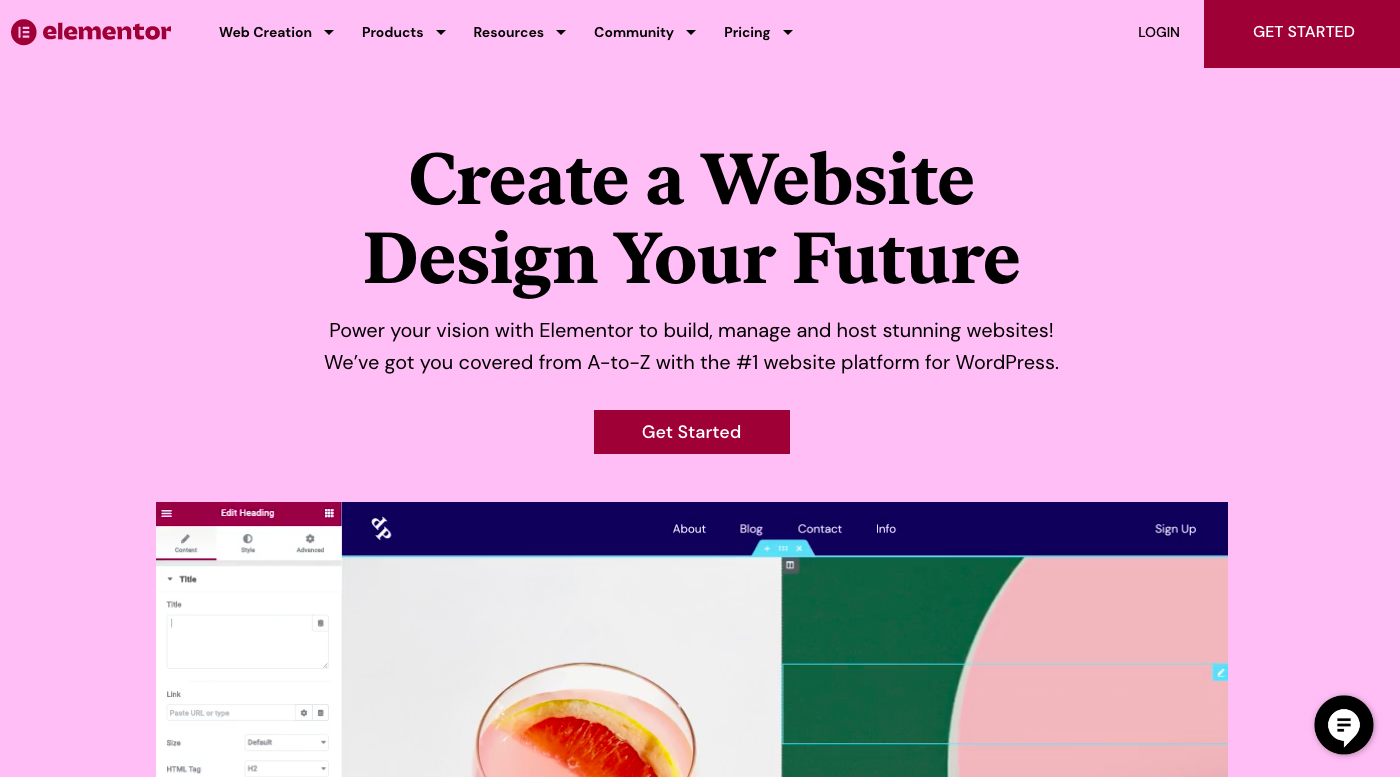
Elementor is a WordPress website builder plugin with a visual drag-and-drop interface. That means you’ll see what your visitors will view as you construct your content and design. You may also drag and drop design components such as photos, forms, buttons, and others to build pages and create content as you see fit. No HTML, CSS, JS, or other markup or scripting language code is required. Elementor is one of the most user-friendly and powerful WordPress plugins I’ve ever used. It includes all blocks and templates, making it simple to modify and copy/paste material. The feature-rich free plan is enough for many personal and even corporate websites. The biggest advantage of using Elementor is that you may create visually appealing web pages even if you have no prior expertise in website creation. This design framework prevents any questions regarding the appearance of your website after it is published. Elementor and its related products are a WordPress-centric firm that aims to give developers with easy-to-use but modern tools for developing a modern website. The plugin has become one of the most popular and fully equipped builders due to its simple drag-and-drop visual interface. Using a section and column-based structural scheme, with columns controlling how much screen real estate an element takes up. Sections do exactly what they say: they separate material. The Elementor software family consists of two plugins, a theme, and a package that includes everything as well as a hosting environment. If you want an easy-to-use WordPress plugin with all of the capabilities you need, Elementor is the plugin for you!
How Does Elementor Work?
- To begin, what distinguishes Elementor is its adaptability and user-friendly interface. Whether you want to adhere to your web theme’s standards or entirely deviate from them, Elementor makes it simple to accomplish both.
- When creating a new page or post, you have the option of using your default theme or beginning with a blank canvas. When you first start editing using Elementor, you’ll see that everything you need is in the sidebar to the left of your screen, with a live preview of how those changes will appear on the right.
- Widgets populate the sidebar, which you then drag into the preview side of the screen to form Sections, which refer to each row of content populating your screen.
- Each Section may be divided into columns, and the widgets you drag in will fill them with the information you want, whether it’s text, photographs, videos, or something else. To add actual content to your placeholder widget, navigate to the Content tab in the sidebar.
- The user-friendly interface makes it clear where to place your text, photographs, or videos. To change the appearance of the Section or Widget, go to the Style tab in the sidebar.
- Text, Typography, Spacing, and other choices are available. Finally, you’ll move to the Advanced tab in the sidebar to adjust the rest of the section’s appearance and feel. Margin spacing, padding, animation, background, border, and more choices are available.
- You’ll be producing beautiful posts and pages on your website in no time by simply dragging and dropping from the Widgets part, adding your material in the Content section, and customizing the look and feel in the Style and Advanced sections.
How to get started with Elementor?
The procedure of installing the element is extremely simple since the Elementor has both free and premium versions, which is why the Elementor is also available in the WordPress directory.
Let’s go over each step of installing Elementor on your WordPress website:
Step 1: Go to your WordPress dashboard, hover over the plugin area, and then click “Add New.”
Step 2: In the search box, type “Elementor,” and then click the “Install Now” option to install the plugin.
Step 3: After installing the plugin, click the “Activate” button to enable it.
After successfully activating the plugin, it may begin to display on the WordPress website.
How to use Elementor Page Builder?
You have successfully installed Elementor on your WordPress website. Let us now see how you use Elementor to build the pages. To demonstrate how to use the Elementor page builder, we will now design a Homepage (for example your Restaurant website). To learn it quickly, follow the instructions below and try to construct your webpage in your editor.
Step One:
- Navigate to your WordPress dashboard and select Pages > Add New.
- Please give the page a name.
- Set the default template to “Elementor Canvas” because we’ll be using Elementor to construct the entire page. You may design the entire page without the navigation by selecting Elementor Full Width.
- Then, from the right sidebar, publish the page. You may save it as a draft as well.
- When you click “Edit with Elementor,” you will be taken to Elementor Page Builder
Step 2: Select an Appropriate Template for Your Travel Website Homepage Elementor includes a variety of free and pro-readymade templates, so you don’t even need to start from scratch. To begin your trip, simply select an existing template.
- Select the Add Template option.
- Include a template.
- You’ll be given a selection of readymade templates from which you may select and change as needed.
- After you’ve decided on the one you want to use, click the Insert button.
Step 3: Include a Header to Your HomepageThe page will be complete when you enter the templates, and you may customize it to use for your vacation website.
We’ll begin by adding a header to the page that displays our website’s name and tagline. Here’s how you can achieve it with only drag and drop and a little style.
- Include a header.
- When people access your website, the header helps to convey your brand identity immediately. Following the customization of the header, we will now customize the content of the webpage.
Step 4: Emphasize Your Restaurant’s Facilities
When you’re through creating the header, it’s time to move on to the main portion of the webpage. That is a restaurant’s facilities such as what you provide in your restaurant if someone wants to eat there.
- You can upload any image from your local storage or replace the existing image with an image from the media area that has previously been posted. To accomplish so, use the gif file below.
- From the editing choices, you may change the height, width, opacity, margin, padding, and anything else.
- From the modifying option, you may add a button, text, or a description.
Step 5: Include a Video and a Testimonial
- You may include a video to illustrate how your surroundings appear and how visitors like your restaurant when they visit.
- Including a testimonial is a great idea to let others know what your customers think of you.
- Include a video.
Step 6: Include a Contact Form
- Include a contact form so that your visitors may get in touch with you. Set your contact information on the contact page, such as your phone number, email address, or Whatsapp number, so that visitors may reach you if they have any questions.
- You may also include a Google map so that people know where you are.
Step 07: Make It Platform Responsive
Make sure your page is responsive and looks well on all devices.
- To do so, select Responsive Mode from the drop-down menu.
- After you’ve finished customizing, click the Update button.
- The Elementor page builder will now display on the screen, and you can begin designing your web page from there.
- You can now quickly create your website by just dragging and dropping Elementor to create the whole page of your WordPress website.
Versions of Elementor
Elementor is available in several versions:
- WordPress plugin Elementor Core is free. It combines the major features of Elementor, allowing users to develop sites using a graphical user interface with drag-and-drop capabilities.
- Elementor Pro is a premium edition that includes additional sophisticated features and settings not available in the free version. It significantly expands and enhances the tools accessible to professional web designers.
- Elementor Beta Developer is a developer-only version of the Elementor Pro plugin that gives them access to our most sophisticated features while they are still in development. This version, which is practically daily updated, allows engineers to become acquainted with new features before they are made public.
In addition to these versions, external developers have managed to produce Elementor Addons, which provide their functions to Elementor and are frequently used by our users.
How to use ELEMENTOR Theme Builder?
Because it allows you to design unique headers, footers, and other dynamic content for your website, the Elementor theme builder is a game changer for anybody experienced with page builders. It even lets you override features of your WordPress theme, allowing you to preserve what’s functioning while making the modifications you desire!
In this part, we’ll show you how to create stunning headers with Elementor Theme Builder. It should be noted that the Elementor theme builder is only accessible in the pro version. The free edition has extremely limited functionality.
Step 1: Select a Template Type
- Navigate to your WordPress dashboard and select Templates > Theme Builder.
- Then, either select the Add New button or If you already have a header that you like, you may import it to use as a starting point.
- Include a template.
- A pop-up screen will display in front of you once you click the Add New button. There will be a drop-down menu where you may select a template type.
- Choose a temple type, in this case, Header.
- After that, give it a name.
- Finally, select the option to Create Template.
- Select a template type
- Please keep in mind that Elementor Free only contains section and page templates. The Pro edition adds new template categories such as a global widget, header, footer, single, and archive.
Step 2: In Elementor, customize your header.
You may create your header or use one of the predefined ones from the Elementor Template Library.
- To add a preset header to your editor, use the Add Template option.
- Editor for the Elementor theme builder
- If this stage appears familiar, it’s because it’s the same editor we used before to create a full page. Use your previous skills to develop a header for your website.
- After designing your header and pressing the ‘Publish’ option, you can specify where you want your header to appear.
- You can use the same procedures to make footers for your website as well. Simply choose ‘Footer’ as your Template Type when designing your footer using the Elementor Theme Builder.
How to Make an Elementor Pop-Up
Making a popup using Elementor is simple. You may build your popup using Elementor’s visual interface, where everything is drag and drop. Elementor now includes predefined popup templates, making your task easier. Simply choose a template, publish it, and set up the trigger. That’s all!
It should be noted that the Elementor theme builder is only accessible in the pro version.
Step 1:Create a New File
- Navigate to your WordPress dashboard and select Templates > Popups. Then, in the upper right, select the Add New button.
- Create a new popup.
- Name your popup and then press the CREATE TEMPLATE button.
- Give the popup a name
- Choose the popup template that you wish to use. Hover your cursor over it and press the Insert button to bring it up in the Elementor editor.
- Select a popup
- If you wish to start from scratch, simply dismiss the template library and launch the Elementor editor.
Step 2: Customize the Popup
After putting a pre-designed popup into your editor, you may change it. The popup may be customized in the Elementor editor. You can overwrite the default content with your own.
We’ve already shown you how to edit a pre-made Elementor template.
When you’re finished, click the PUBLISH button.
Step 3: Setup the Display Conditions and Triggers
The following step will require you to set the display criteria and triggers. There is also the opportunity to set up advanced rules.
Display conditions: Determine which pages of your website the popup appears on. You may customize the popup to display on all pages, particular articles, specified categories, and so on.
Triggers: A trigger is an activity that causes the popup to appear. Page Load, On Scroll, On Scroll To Element, On Click, After Inactivity, and On-Page Exit Intent are the six trigger types supported by Elementor.
Advanced Rules: The conditions must be satisfied for the popup to display. You may, for example, set the popup to show when a visitor arrives at your website via a search engine or a certain URI. You may pick from seven advanced rule settings in Elementor Popup Builder.
If you want the popup to appear when a user clicks a button, go to the Triggers tab and enable the On Click option. Then press the Save & CLOSE button.
Step 4: Link the Popup to a Page
- Make a new page/post and customize it using Elementor (you can also edit an existing one).
- Drag a Button widget from the left panel to the canvas area. Alternatively, if you are modifying an existing page that already has a button, click the Button widget to enter editing mode.
- Set the link to Popup in the Button option beneath the Content tab. To do so, go to the Link section and choose Dynamic.
- Pop-up button: Select the popup you just generated by clicking the wrench symbol in the Popup area. To find your popup, type its name.
- Pop-up link: Once you’ve finished modifying the page, click the Publish/Update button.
You may preview your page before hitting the Publish/Update button to determine if the popup is already active.
FEATURES OF ELEMENTOR
As previously said, the Elementor page builder plugin allows WordPress users to effortlessly develop customized WordPress layouts without any coding skills. You may replace the usual WordPress editor with a brand-new frontend editor, which allows you to create and move advanced designs and layouts graphically without making any modifications to the editor. Furthermore, Elementor enables you to accomplish a high degree of design without the need for coding or the assistance of a web developer. The following are some of the reasons why you should use the Elementor page builder to develop your website.
Simple User Interface
Nobody likes to become entangled in the complicated procedures of website development. Because of this, the ease of use of a website developer is critical. With its drag-and-drop interface, Elementor provides this ease. With this kind of website design, you just click, hold, and drag your widget or time to your desired location.
Customize every aspect of the theme.
Customizing the WordPress theme is the icing on the cake for many WordPress developers. Normally, editing the theme would require effort and even code; but, with the Elementor page builder, this is not required. Changing the site’s header, footer, and other elements will be simple thanks to its ability to adjust any component of the WordPress theme. Furthermore, because it allows you to see any changes you make, you won’t have to go through the pages.
Live Page Editing
You no longer need to be concerned about how your website will appear once it is online. You may simply make modifications thanks to Elementor’s live editing. While editing, you will have the option to make and save changes to the web page theme, design typefaces, widgets, and so on.
Professional templates and blocks are available.
Elementor page builder has its template collection, which gives you access to over 300 professional layouts (Premium plan). It also includes graphics that you may use to make your site more appealing. Nonetheless, Elementor includes blocks for every part, such as contact us, list of tasks, get in touch, and many more.
Widgets and layouts
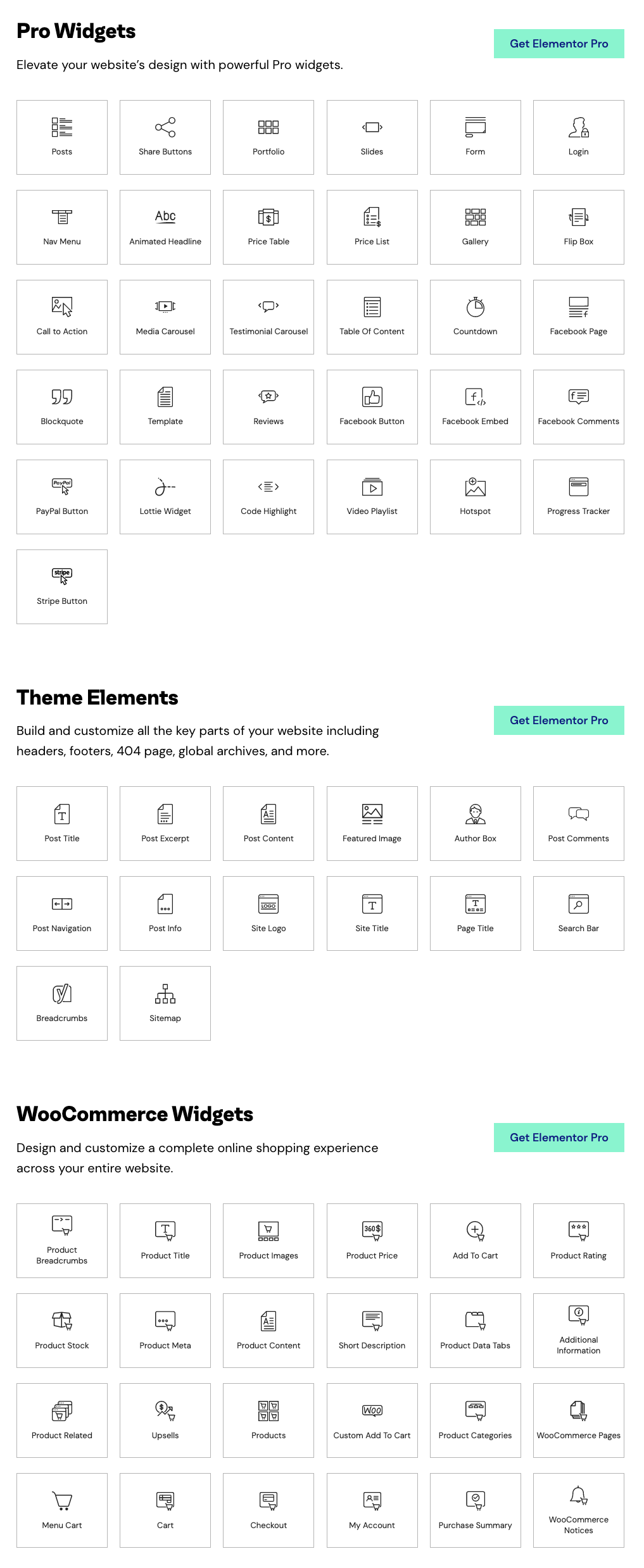
You can construct your widgets thanks to its readily customizable option, but the best part is that you can store the widget that you generated within a harsh time and reuse the widgets on any page of your website via global widget settings. Your material should be maintained effectively to improve the user experience and make your site more user-friendly. Indeed, layouts influence the user experience. Fortunately, Elementor includes well-designed layouts that meet your site’s match and requirements.
Integration with WooCommerce
Elementor has proven to be the greatest page builder when integrated with WooCommerce. Keeping the issue of developing. WooCommerce hooks in mind, you can now use Elementor to create all of those sales pages and product pages for your online shop in WordPress. You may also use Elementor to enhance your product pages’ display and archive.
Designing Possibilities Are Endless
A pro edition of Elementor allows you to customize your website to the greatest extent possible. You will obtain every aspect of your website to create it yourself, whether it’s a nice design or the construction of a share button. Color palettes, themes, fonts, backgrounds, and even CTA buttons are all customizable. If you want to build a distinctive look for your website, this is an excellent resource.
Design that is responsive and upgradeable
The majority of clients access online retailers and websites via mobile or laptop devices. And, to attract more clients, a blog page must be compatible with their gadgets. Elementor provides responsive webpages for mobile and laptop devices that are effortlessly compatible with the viewer’s screen.
PRICING OF ELEMENTOR
The core Elementor plugin is accessible on WordPress.org for free. You may use Elementor for free or you can purchase a subscription to use it. The free edition includes all the tools you need to build a website, along with more than 40 distinct widgets and 30 layouts.
However, if you like to increase your options, you can buy one of the compensated accesses:
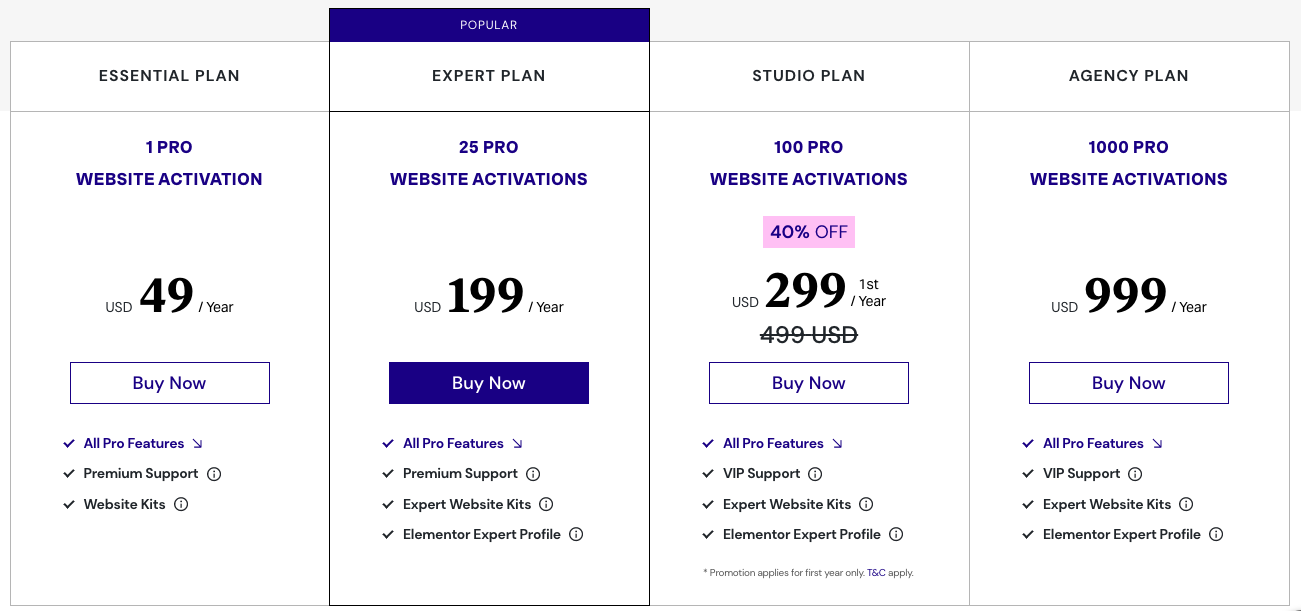
$49 for access to one site
$199 for access to 25 sites
$299 for access to 100 sites.
$999 for access to 1000 sites.
Advanced widget sets, premium support, and design features are available in paid versions of Elementor.
PROS OF ELEMENTOR
Extensive integration Capabilities: Along with these benefits, Elementor would provide you with a variety of reasonable integration options with fantastic marketing tools and applications. Elememtor now integrates with over 20 different software and marketing solutions. Convertkit, ActiveCampaign, GetResponse, MailChimp, and Hubspot are among the marketing solutions that may be integrated. Aside from that, the website builder connects with plugins such as Rank math and Social network tools.
Pop-Up Builder is enabled: When running an online business, it’s critical to maximize conversion. To boost clients, one website developer plugin should have a pop-up builder. Unfortunately, this tool is not available in a lot of software. However, Elementor provides a basic pop-up builder as well as an endless number of features and themes to personalize it.
Widgets: It doesn’t matter if it’s a shop or a blog website; with more than fifty widgets in the Elementor pro edition, you may improve the appearance and consumer appeal. These widgets offer shop-related options, blog-related views, and review widgets. You may quickly personalize your website with this treasure according to its intended function.
Support: When it comes to assistance or support, Elementor provides a knowledge base with several articles and tutorials that address some of the most often-asked questions and assist you in resolving some of the most prevalent challenges. There is also a Facebook group and an active developer community where you may contribute to the development of Elementor. Elementor meetings, similar to WordCamps, are also organized by the developers so that you may meet other Elementor users. In other words, there are several tutorials and instructions available to assist you in properly using Elementor. You also have access to Premium Support as a pro user, which offers you precedence in their support system. However, we discovered that the assistance is not very excellent because it takes a long time.
A Free Trial: The best approach to learning more about Elementor’s advantages and disadvantages is to use it. This is achievable with Elementor’s free trial. You can currently explore top features with certain limitations. You will learn about Elementor’s simplicity of use and website development in this manner.
Stores Friendly: Creating an internet store is a difficult process. To invite consumers, a variety of widgets and a customized theme are required. You may do so by building your online store using Elementor, which includes every widget, module, and design needed to create an appealing store with a high conversion rate. As previously said, there are several advantages to utilizing Elementor as your website developer
Reliability: One of the most significant advantages of Elementor is that it is compatible with every WordPress theme. This is wonderful news since you can simply start using it without having to change themes and the pages you build will match the rest of your site. With that stated, Elementor includes its theme builder and WooCommerce builder so if you’re a developer who wants to use Elementor for users’ sites and design custom themes with it. Elementor also includes a variety of third-party plugins and is compatible with WooCommerce and other major WordPress plugins. The Elementor team is constantly adding new features, so if you’re looking for a plugin that is actively developed and maintained, Elementor is a good option.
SEO-Friendly: If you have any doubts that Elementor will create an SEO-friendly page, you should immediately get rid of them. Elementor provides SEO-friendly website templates as well as styles that will undoubtedly rank your page or business.
Controls for Detailed Layout: You may manually change the margins and padding for columns, sections, and widgets. By moving the column dividers, you may also create blank spaces between columns and modify column width. Page builders enable people to create web pages without having to write code. However, such simplicity frequently results in trade-offs. Elementor strives to eliminate the necessity for any trade-offs. This site builder has a variety of simple tools that allow you to arrange every section, column, and widget exactly where you want them and how you want them just like you would if you wrote the code.
CONS of ELEMENTOR
Speed of the site: Elementor may get sluggish, especially if you add too many photos into the editor. Elementor has been criticized for being slower than other block editors. However, it is entirely dependent on your requirements. Other website builders might be considered if you want something faster rather than more capable. However, if you value functionality above speed, Elementor is an excellent choice.
Updates: Elementor has just received major changes, which might imply more things to get used to as well as additional difficulties due to unexpected issues. Elementor, of course, meant well by offering updates to increase their performance, but it also meant evolving with them as they tried to better their performance.
Limitations of the Free Edition: The free version of Elementor contains fewer design widgets and functionalities. Certain functionalities are required to customize a website but cannot be performed without purchasing the Pro edition. The free version of Elementor does not allow you to modify individual blog pages or the blog archive. If you do not want to purchase the pro version, you must research to discover an alternative plugin that will do the work for you.
Takes Full Control: Another disadvantage of utilizing Elementor is that it takes complete control of the site’s design. The free edition has limitations that prevent you from designing blog articles and archive pages.
The arrival of Gutenberg’s Editor: With the release of the Gutenberg editor, the popularity of the Elementor page builder has decreased. WordPress’s Gutenberg editor is simple to use, with a variety of block styles, row layouts, columns, and other features. Because there are no limits to utilizing Gutenberg, it has grown in popularity.
Intuitive: The Elementor page builder has a lot of features, but it’s not very easy to use. Some of the functions require some time to learn and apply.
Learning Curve: Using Elementor comes with a learning curve. Before applying, several options and functions must be known. Even after developing hundreds of websites, people still research and watch YouTube videos to figure out how to use a feature or where to locate a button for certain activities. As a result, you must learn how to use Elementor. You may also learn while you create websites with Elementor.
FAQ
What happens if your license for Elementor Pro expires after a year of use? Will it still function?
The designs you’ve created will remain the same in the event of non-renewal, or if you’ve accidentally disabled auto-renewal, and the features, if used in Pro, will continue to work as they did before. However, this is only true if the versions of both Elementor Free and Elementor Pro continue to operate in the same way.
What happens if I deactivate Elementor?
If you used Elementor Pro, your advanced designs created using Elementor Pro features and designs will be completely lost if your account is deleted or deactivated. The free edition of Elementor, however, allows users to store their designs. By using the auto-renewal option, which renews your subscription annually, you may easily prevent such a situation.
Is it the best page builder for WordPress?
It is, indeed. It’s no surprise that Elementor is one of the best page builders for WordPress, which is why it’s so well-known. Downloading the free version from WordPress.org will allow you to test it out. To access all of Elementor’s capabilities, upgrade to Elementor Pro.
Who Is Perfectly Suited For Elementor?
WordPress page builder Elementor makes use of drag-and-drop technology. By using a visual editor, this plugin enables you to create aesthetically appealing pages. It aims to enable you to quickly develop dynamic websites. With the help of this WordPress plugin, you can control every element of your website’s design from a single location. Therefore, it is crucial for everybody who has a website.
CONCLUSION
Every user, from an expert to a beginner, can use this easy and simple-to-use plugin Elementor. It significantly streamlines the process of creating a website and helps in the creation of appealing online resources. Many successful website owners who use Elementor for their websites have scaled expansion. The nicest thing about using Elementor in WordPress is how simple it is to use and how well-suited it is for non-technical users. Additionally, you may discover a variety of materials that can help you use the Elementor. You are already familiar with WordPress Elementor. When you use Elementor with WordPress to create websites, there are several advantages. It is one of the greatest website builders available, suitable for both inexperienced and seasoned developers because this platform enables an amazing number of options. Explore the features of Elementor by using the free version.

![Elementor [The Detailed Guide on #1 WordPress Website Builder] Elementor](https://readnheal.com/wp-content/uploads/2025/07/elementor-1024x683.png)